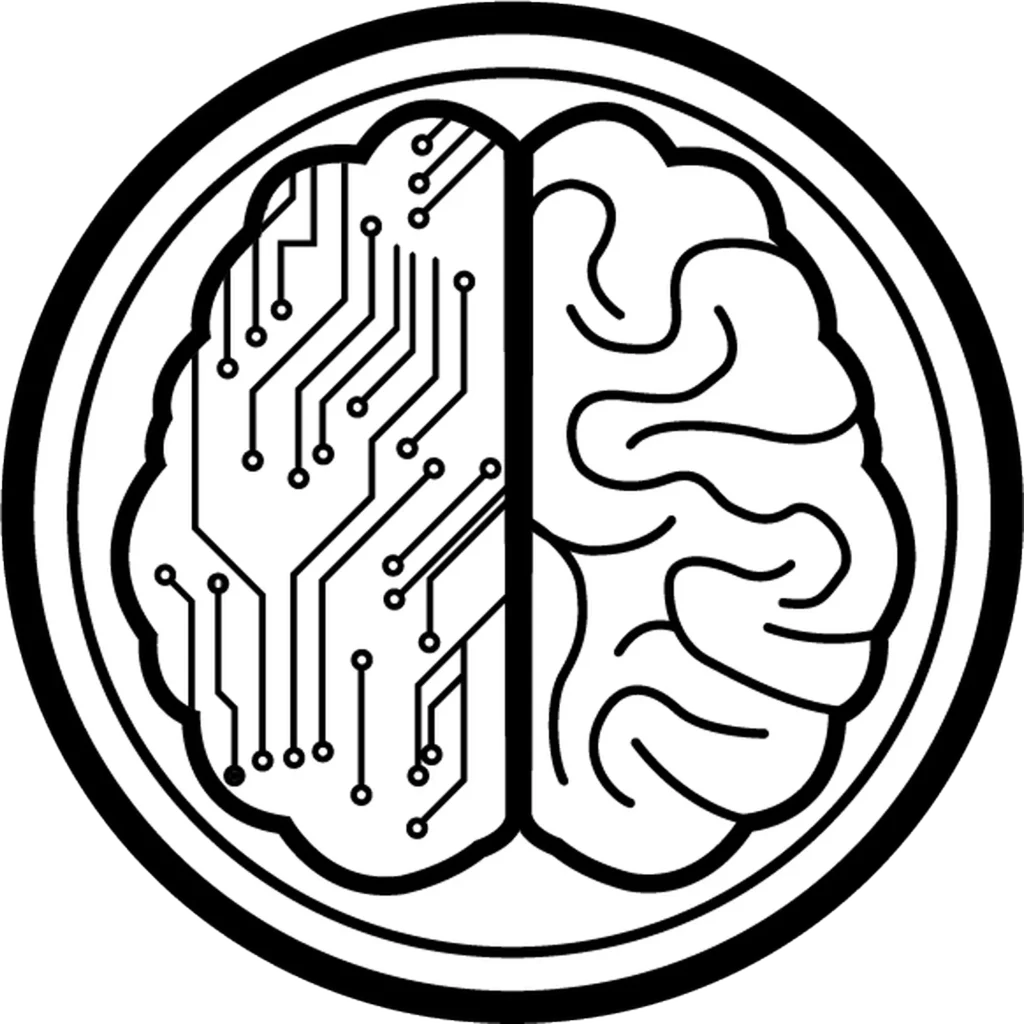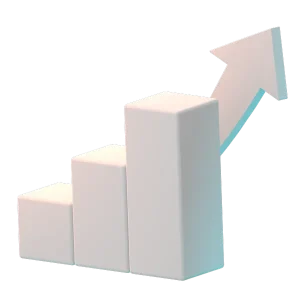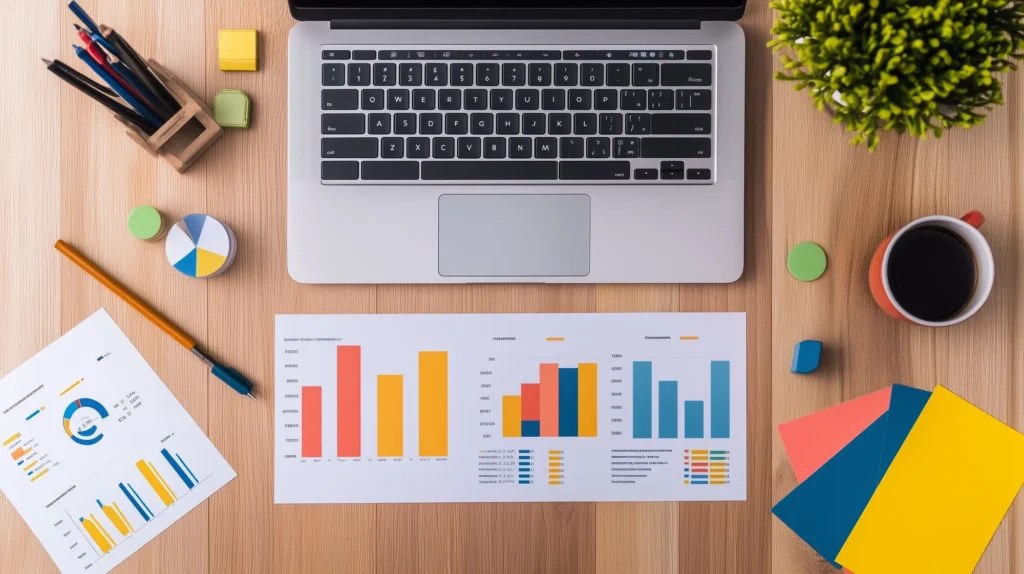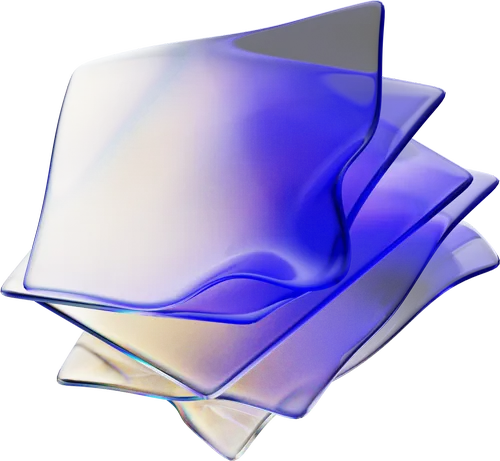ROI-Driven web development
Our web development approach is built around functionality and performance. We ensure your site runs smoothly, loads quickly, and can scale with your growth. Services include:
- Custom-built features for unique functionality.
- CMS setup (often WordPress) for easy content updates.
- Speed & SEO-optimized code for better Google rankings.
- Third-Party Integrations: We can connect your site to the tools that run your business.
- Responsive design across browsers and devices.
- Security best practices, from SSL certificates to firewall protection.
Mindfeeder
How Our Development Helps Your Business Grow

Custom Solutions for Real Needs
We don’t shove your project into one-size-fits-all tools. Whether you need a booking system, a client portal, or AI chat integration, we build exactly what fits your goals.
We prioritize both your internal needs (easy content updates, secure data handling) and your customers’ needs (fast load times, intuitive navigation). This balance means a site that works for everyone
Seamless Integrations
Your site should connect easily to the tools you rely on (CRM, email marketing, analytics dashboards). We make sure everything syncs smoothly.
Our code follows best practices so your website remains stable, secure, and adaptable. As your company evolves, your site can evolve with it—no complete overhauls needed.
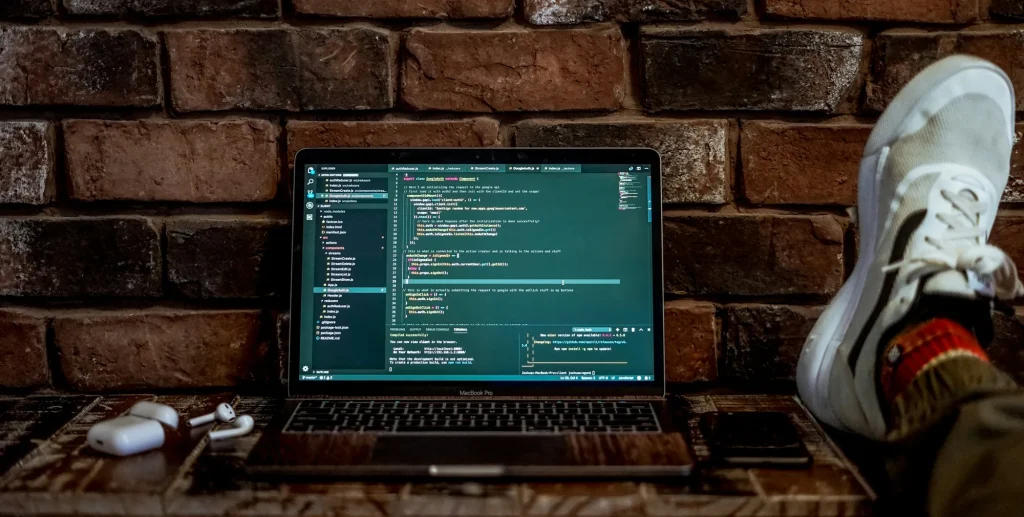
what you get
What Is Included In Our Web Design Services?
It All Starts With Data
We start by evaluating any existing systems. This helps us plan a development roadmap that addresses your key pain points, from improving site speed to integrating e-commerce functionalities.
If You Can Dream It, We Can Code It
We write clean, secure code aligned with your requirements. Need your site linked with an external CRM or an AI chatbot? We handle seamless integrations so everything works in sync.
Need something special? Whether it’s an interactive photo gallery, a booking system, or a client portal, we can build it. Our developers create custom functionalities tailored to your business needs – no one-size-fits-all plugins that kinda-sorta do what you want.
Testing / Fast & Furious Load Times
Before launch, we thoroughly test for bugs, performance issues, and mobile responsiveness. We also optimize images, databases, and other elements to enhance site speed.
Our coding practices follow best standards for performance. We keep your site lightweight and fast-loading, which not only pleases your visitors but also improves your Google rankings. Clean, well-structured code means search engines can crawl your site easily – a plus for SEO.
Peace of Mind
We’ll launch your new platform and continue to monitor its health. Our maintenance plans ensure your site remains updated, secure, and problem-free.
From securing contact forms to defending against hackers, we build with security in mind. We implement measures like SSL encryption (that little padlock in the browser bar), protection against common vulnerabilities, and routine security checks to keep your site and data safe.
Creating Success
Why Our Web Development Stands Out
Future-proof tech
We stay current with modern frameworks, ensuring your site leverages the latest technologies without overcomplicating your needs.
Faster load times
Page speed isn’t just good for user experience, it also boosts search ranking. Our developers optimize every aspect to ensure lightning-fast performance.
Personalized approach
We don’t force solutions that don’t fit. Each project starts with understanding your unique goals, audience, and budget.
The proof is in the numbers
Why good development matters
2x
95%
50%
FAQ
FAQs about web development
Looking to learn more about web development services for your business? Browse our FAQs:
We pick the best tools for your goals, performance needs, and budget. If WordPress is best, we use it. If we need a custom solution, we’ll build it.
Absolutely. We regularly integrate CRMs, marketing platforms, and AI-driven tools, turning your site into a central hub for your operations.
We offer maintenance plans or can train your team to handle updates in-house. It’s completely flexible to your preference.